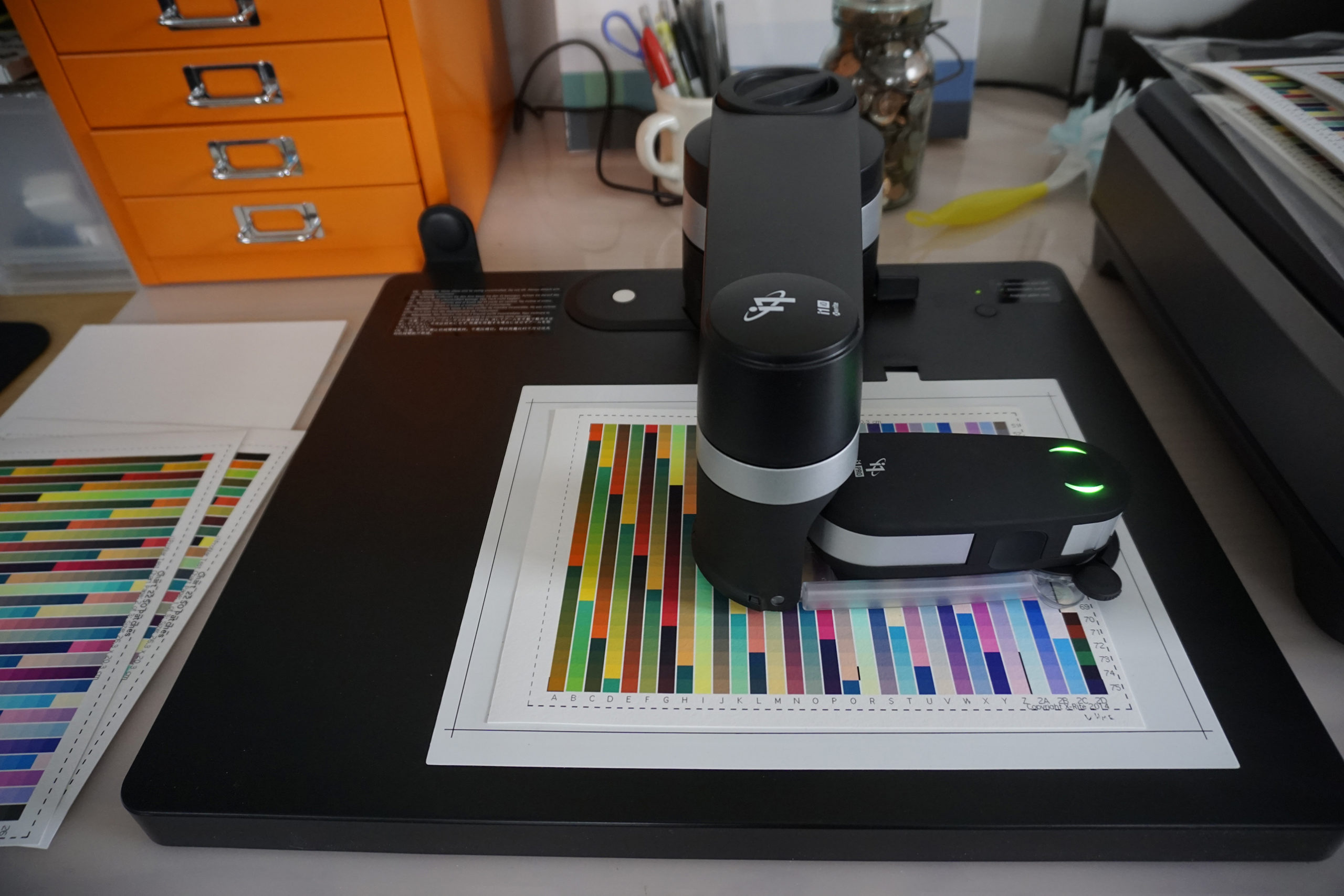Color management for Printing
Color Management & ICC profiles
Understanding color management and ICC profiles for printing is vital for getting good accurate color in your print. Our workflow is based around the Adobe (1998) RGB color profile and we choose this one because it is an industry standard. It competes with the sRGB color profile but sRGB was intended for the web and has a smaller gamut (or number of colors) than the Adobe 1998 profile. Despite Adobe themselves making sRGB the default in photoshop their Adobe 1998 RGB color profile has continued to be the favoured choice for all professionals who work in print because of its wider gamut. You will find that most cameras and many high end screens will reference it or have it as a pre-set choice and if you use calibration it is vital to set a color profile. We recommend that you make it your default working color profile. For a more in depth discussion of the subject see this page on Adobe’s support pages. However if you have already made your file in another color profile for example sRGB it doesn’t mean that you can’t get a great print. The important part is for your file to have a profile that reflects the space you created and worked on the file in. Problems occur when the file comes to us with no profile or “untagged”.
If you have made your file in the CMYK space then you wont be able to add these particular color profiles to your image. Please see see our color spaces page. for a discussion of the difference between RGB and CMYK spaces. We reccomend that you don’t try converting it back to RGB as the colors lost cannot be regained that way.
A realworld example of a profile mis-match
The two images below are of a file that we were sent by a client Maj Anya DeBear. We hard proofed the file for her and she was disappointed in the result saying that the color was too saturated and not what she expected. On further inspection we saw that the file she had sent was “untagged”, she hadn’t attached a color profile.

This essentially means that the software we use to print doesn’t know the history of the file it’s working with. As it’s software it makes it’s best guess and in this instance that guess was wrong. This is called a “profile mismatch”. It assumed that the space was Adobe 1998 RGB as that is our default and printed it as such. However our client had been using the photoshop defaults which meant that it’s true color profile was sRGB and this mis-match made the print too saturated. We were able to rectify the file by assigning the sRGB profile to it and then converted it to Adobe 1998 RGB before printing.
This was an important and timely example of exactly what can happen when a client sends a file that is “untagged” or without a color profile. It also shows the importance of proofing to catch such errors. We reccomend that you always set your color preferences in Photoshop or whatever program you are using and always attach a color profile. It’s like a provenance for a file. It not only tells a printer down the line what you intended for this file it also tells the printer where it has been so that the printer has all the information it needs to print the file exactly as you want and expected it.
Profile mis-match— when the wrong profile is used for a print or an image onscreen and incorrect color results.

Hard proof– is a proof on paper.
Soft proof—is a proof on a calibrated screen.
Gamut—the range of colors available to a file or print
Calibration—Using an instrument to measure color to correct for any abnormalities in the expected output. You can calibrate all devices from cameras to screens to printers.
Color model—RGB, CMYK, L.A.B these are ways that software defines and handles color according to the additive or subtractive models. The latter L.A.B. is a theoretical description of all possible colors and is used for converting from one model to another.
Color space—this is a descripton of a set of standards within the above color models. Such as Adobe 1998 RGB or sRGB . They are intended for different output conditions such as on screen or in print.
Color Profile—this is a record that travels with the file that tell the software about the color space that has previously been used with the file so that software can easily convert between one space and another without changing the colors.
Device Profile— This is a measurement of a particular device and set of printing conditions. If we print with Hahnemüle Photo Rag paper on an Epson P9000 printer we would have a profile that is a record of measurements we made from a test print on that paper printed on that printer.
Calibration is a vital part of color management
This has the purpose of correcting for any defects in the print or display conditions. So for example if the print and/or image is too blue the profile reduces the amount of blue to bring the final result to a more neutral state. It does so by reading how much blue the print has and comparing it with how much blue is expected from the file. To do this you need to measure. The verb to calibrate means to measure. It’s a form of testing that many printers use to ensure quality.